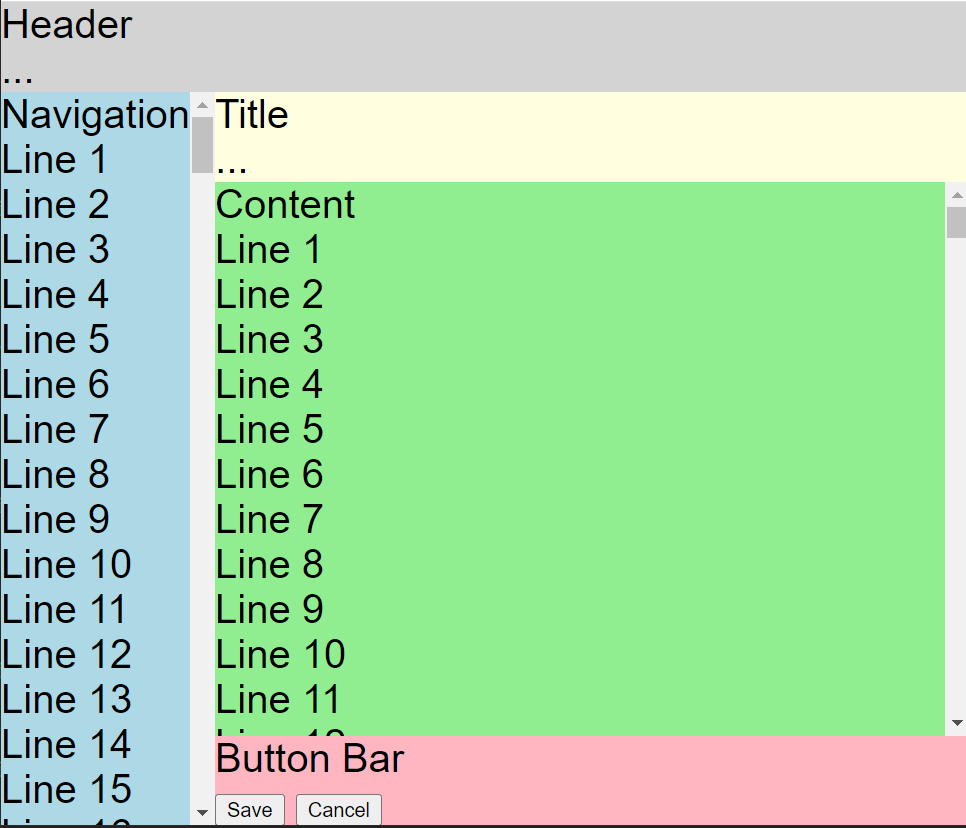Lately, I decided to do the frontend for a very small web application while learning something new, and, for a while, tried doing everything without any framework at all.
This worked only for so long (not very), but along the way, I found some joy in figuring out sensible workflows without the well-worn standards that React, Svelte and the likes give you. See the last paragraph for a quick comment about some judgement.
Now many anything-web-dev-related people might have heard of Web Components, with their custom HTML elements that are mostly supported in the popular browsers.
Has anyone used them, though? I personally haven’t had, and now I did. My use case was pretty easy – I wanted several icons, and wanted to be able to style them in a unified fashion.
It shouldn’t be too ugly, so why not take something like Font Awesome or heroicons, these give you pure SVG elements but now I have the Font Awesmoe “Magic Sparkles Wand” like
<svg xmlns="http://www.w3.org/2000/svg" viewBox="0 0 576 512"><!--!Font Awesome Free 6.5.1 by @fontawesome - https://fontawesome.com License - https://fontawesome.com/license/free Copyright 2024 Fonticons, Inc.--><path d="M234.7 42.7L197 56.8c-3 1.1-5 4-5 7.2s2 6.1 5 7.2l37.7 14.1L248.8 123c1.1 3 4 5 7.2 5s6.1-2 7.2-5l14.1-37.7L315 71.2c3-1.1 5-4 5-7.2s-2-6.1-5-7.2L277.3 42.7 263.2 5c-1.1-3-4-5-7.2-5s-6.1 2-7.2 5L234.7 42.7zM46.1 395.4c-18.7 18.7-18.7 49.1 0 67.9l34.6 34.6c18.7 18.7 49.1 18.7 67.9 0L529.9 116.5c18.7-18.7 18.7-49.1 0-67.9L495.3 14.1c-18.7-18.7-49.1-18.7-67.9 0L46.1 395.4zM484.6 82.6l-105 105-23.3-23.3 105-105 23.3 23.3zM7.5 117.2C3 118.9 0 123.2 0 128s3 9.1 7.5 10.8L64 160l21.2 56.5c1.7 4.5 6 7.5 10.8 7.5s9.1-3 10.8-7.5L128 160l56.5-21.2c4.5-1.7 7.5-6 7.5-10.8s-3-9.1-7.5-10.8L128 96 106.8 39.5C105.1 35 100.8 32 96 32s-9.1 3-10.8 7.5L64 96 7.5 117.2zm352 256c-4.5 1.7-7.5 6-7.5 10.8s3 9.1 7.5 10.8L416 416l21.2 56.5c1.7 4.5 6 7.5 10.8 7.5s9.1-3 10.8-7.5L480 416l56.5-21.2c4.5-1.7 7.5-6 7.5-10.8s-3-9.1-7.5-10.8L480 352l-21.2-56.5c-1.7-4.5-6-7.5-10.8-7.5s-9.1 3-10.8 7.5L416 352l-56.5 21.2z"/></svg>
Say I want to have multiple of these and I want them to have different sizes. And I have no framework for that. I might, of course, write JavaScript functions that create a SVG element, equip it with the right attributes and children, and use that throughout my code, like
// HTML part
<div class="magic-sparkles-container">
</div>
// JS part
for (const element of [...document.getElementsByClassName("magic-sparkles-container")]) {
elements.innerHTML = createMagicSparkelsWand({size: 24});
}
// note that you need the array destructuring [...] to convert the HTMLCollection to an Array
// also note that the JS part would need to be global, and to be executed each time a "magic-sparkles-container" gets constructed again
But one of the main advantages of React’s JSX is that it can give you a smooth look on your components, especially when the components have quite speaking names. And what I ended up to have is way smoother to read in the HTML itself
// HTML part
<magic-sparkles></magic-sparkles>
<magic-sparkles size="64"></magic-sparkles>
// global JS part (somewhere top-level)
customElements.define("magic-sparkles", MagicSparklesIcon);
// JS class definition
class MagicSparklesIcon extends HTMLElement {
connectedCallback() {
// take "size" attribute with default 24px
const size = this.getAttribute("size") || 24;
const path = `<path d="M234.7..."/>`;
this.innerHTML = `
<svg
xmlns="http://www.w3.org/2000/svg"
viewBox="0 0 576 512"
width="${size}"
height="${size}"
>
${path}
</svg>
`;
}
}
The customElements.define needs to be defined very top-level, once, and this thing can be improved, e.g. by using shadowRoot() and by implementing the attributesChangedCallback etc. but this is good enough for a start. I will return to some refinements in upcoming blog posts, but if you’re interested in details, just go ahead and ask 🙂
I figured out that there are some attribute names that cause problems, that I haven’t really found documented much yet. Don’t call your attributes “value”, for example, this gave me one hard to solve conflict.
But other than that, this gave my No-Framework-Application quite a good start with readable code for re-usable icons.
To be continued…
In the end – should you actually go framework-less?
In short, I wouldn’t ever do it for any customer project. The above was a hobby experience, just to have went down that road for once, but it feels there’s not much to gain in avoiding all frameworks.
I didn’t even have hard constraints like “performance”, “bundle size” or “memory usage”, but even if I did, there’s post like Framework Overhead is bikeshedding that might question the notion that something like React is inherently slower.
And you pay for such “lightweightness” dearly, in terms of readability, understandibility, code duplication, trouble with code separation, type checks, violation of Single-Level-of-Abstraction; not to mention that you make it harder for your IDE to actually help you.
Don’t reinvent the wheel more often than necessary. Not for a customer that just wants his/her product soon.
But it can be fun, for a while.